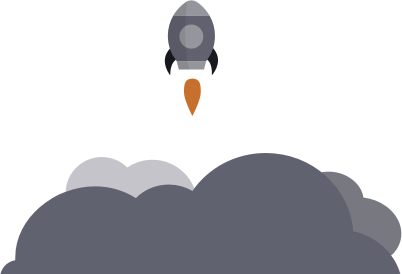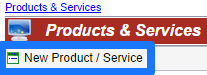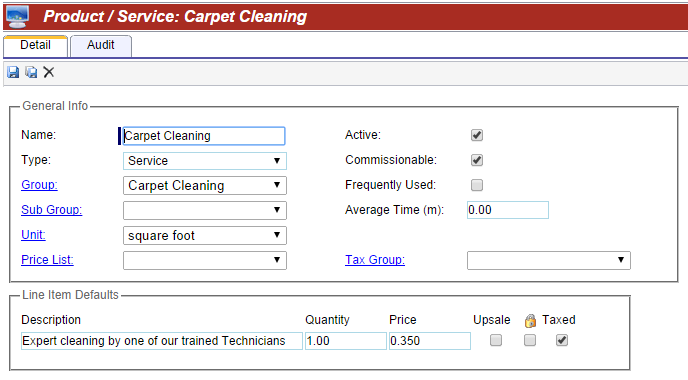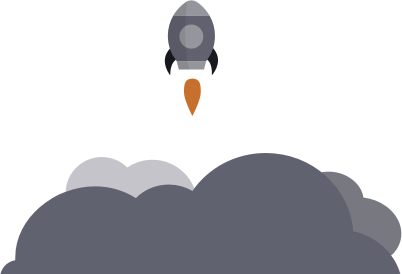
Day 4- Managing your Data
Importing Data
If you have been in business for a while, you have a resource that can help you reach the next level–your data.
Data mining can reveal some very interesting information, such as the common traits of the top 10 % of your clients.
Know your customer base. By focusing on understanding these traits, you will be able to find new ways to market to prospects with similar characteristics, i.e., your “ideal” clients.
Need your data imported?
We can help you! Simply schedule a data consult with one of our specialists, and we’ll make sure you get as much info as possible uploaded and ready to use.
Updating your Products and Services
Getting your products and services list into the system accurately is key to successful tracking and Marketing.
Entering in your company’s products and services is vital. Once you have completed this step, every item you’ve entered will be available to select whenever you’re creating work orders. Typing this information in once saves you the trouble of re-entering it every time you write up an invoice, so we recommend this step be completed during your initial setup.
Do it yourself
Add Products & Services
- Go to Company > Income > Products & Services.
- Click the New Product/ Service button.
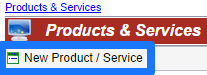
3. Enter the following information about the product or service:
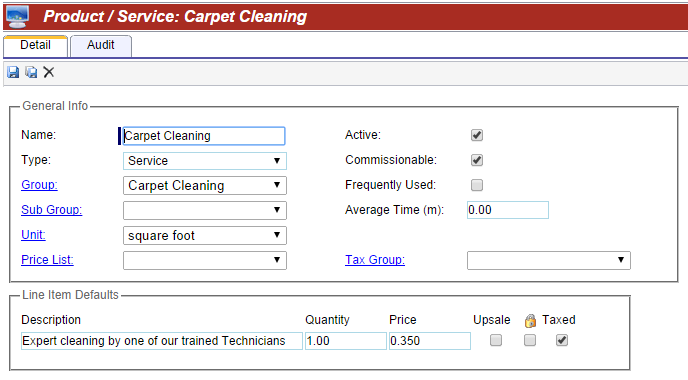
General Info
- Name – Enter a name for the product or service.
- Item Type – Product or Service.
- Group / Sub Group – Used to categorize products and services. Used in Quick Add in Orders and for Reports.
- Unit – Choose the unit of measure.
- Price List – Unused.
- Active – Deactivate when not in use.
- Commissionable – Choose for commisionable products or services.
- Frequently Used – Shows up in Quick Add in Orders.
- Average Time – Unused.
- Tax Group – Unused.
Line Item Defaults
Defaults will be added when line items are chosen in Orders. The defaults can be edited afterwards if needed.
- Description – Describe the product or service.
- Quantity – Typically set at 1 and then changed in Estimate or Work Order.
- Price – Set price for the product or service.
- Upsale – Check to allow product or service to be included as an upsale when setting commissions.
- Lock – Lock price so that it cannot be edited.
- Taxed – Check if the product or service is to be taxed.
Saving
- After making any changes, click Save.
- To add multiple products or services at the same time, click Save & New.
Let us help you get it done!
An alternative to entering in your Products & Services one by one, would be to fill out the spreadsheet below and then submit it for upload to your account.
The following columns correspond to the fields needed for upload:
- ServiceName
- Description
- Price
- Quantity
- Group
- Taxes [True=Yes, False=No]
- Commissionable [True=Yes, False=No]
- Type [Service or Product]
- Upsale [True=Yes, False=No]
File
Email
Once you have filled out the file with your information, you can email it to support@principalfocus.com.
Include your Company ID in the subject line of the email. Typically it takes 2-3 business days to import your file once it has been received.
Using QuickBooks?
If you choose to integrate your ServiceMonster and QuickBooks accounts, your products and services data will be synced between the two, saving you the trouble of double data-entry.
This information can be imported into your account as well, if you provided ServiceMonster with the data.
What’s Next?
Day 1: An Overview of ServiceMonster
Day 2: Let’s look at customizing your account.
Day 3: Let’s make sure you know how to read your dashboard.
Day 4: We’ll get to understand your Accounts and Products/Services.
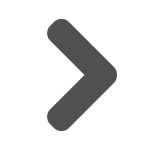 Day 5: We’ll explore what you can do on the go.
Day 5: We’ll explore what you can do on the go.