For Gmail users, the process to set up the integration between email and ServiceMonster is a little more involved. There’s the option to integrate via 2-Step Verification…but that requires giving Gmail your phone number, to be texted a confirmation number, and for some people this level of access is a deal-breaker. You have another option. You can integrate Gmail and ServiceMonster by manually allowing access to your Gmail account. And it’s well worth the effort! You’ll be able to see emails sent through ServiceMonster the same way you’d see any email sent directly through Gmail: in full detail.
Step 1: Go to Gmail’s Security Settings (you’ll need to be signed into your Gmail account). On the left, in the My Account column, click on “Connected apps & sites”.
Step 2: In the lower right corner of your screen, you’ll see “Allow less secure apps”, which will likely be set to “OFF”. If you’d like to allow ServiceMonster to integrate with your Gmail account without having to give Gmail your phone number, you’ll need to turn this to “ON”. Here is the security disclaimer, straight from Google:
Some non-Google apps and devices use less secure sign-in technology, which could leave your account vulnerable. You can turn off access for these apps (which we recommend) or choose to use them despite the risks.
This is the standard level of granting access to third party software, which most email providers allow by assumption when you attempt to integrate with another program. The only difference with Gmail requesting that you manually verify your intent is an attempt at being forthright: they want their customers to understand, specifically, what they are allowing. Yes, integrating a third party is less secure than not doing so, but allowing ServiceMonster to integrate with your Gmail account does not put your account at any significant risk.
Step 3: Now that you’ve allowed access to Gmail, open ServiceMonster in a new tab. Sign into your account.
Step 4: Go to your Company tab. In the Navigator column on the left, click on Email Settings. Here is where you’ll enter your information, to link your ServiceMonster account with your Gmail account:
Step 5: Check the box next to “Use Custom Settings”, and enter your information:
- For the SMTP Server, you’ll use “smtp.gmail.com” (without the quotation marks).
- For the Port, enter “587” (also without quotation marks).
- Username is your email address (ex. someone@gmail.com).
- Password is your Gmail password.
Options:
- If you’d like to test the SMTP Server and Port settings, you can click the Test Settings button; this will not check your email address or password validity, it will just check the server and port.
- If you’d like to update the email address in your Company tab to match the one you’ve just integrated with ServiceMonster, you can check the box next to “Update Company Email”.
- If you’d like to send a test email to see whether everything is working correctly, enter a different email address to the one you just integrated with ServiceMonster, and click the Send Email button.
Step 6: Be sure to save your custom email settings by clicking on the blue floppy disk icon in the upper left corner.
And now you’re all set! Any email you now send from ServiceMonster will be sent from your Gmail account, and will save a copy of the email in the Sent Mail folder, just as any other email would. You’ll be able to see what you sent your customer, you can resend it if necessary, and you’ll receive notification if any email does not go through.
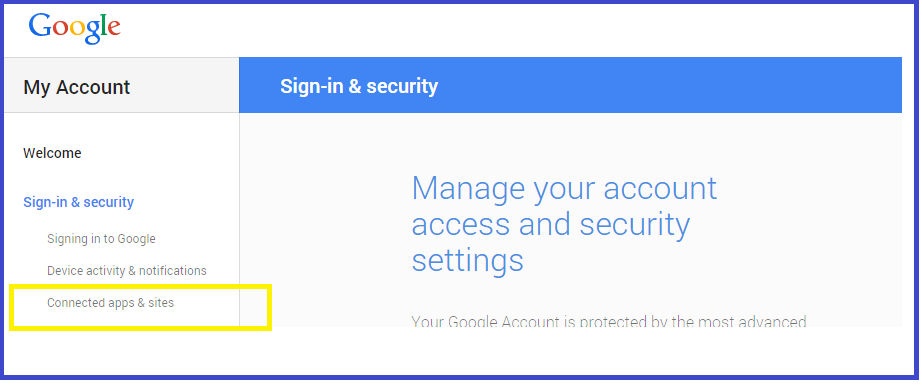
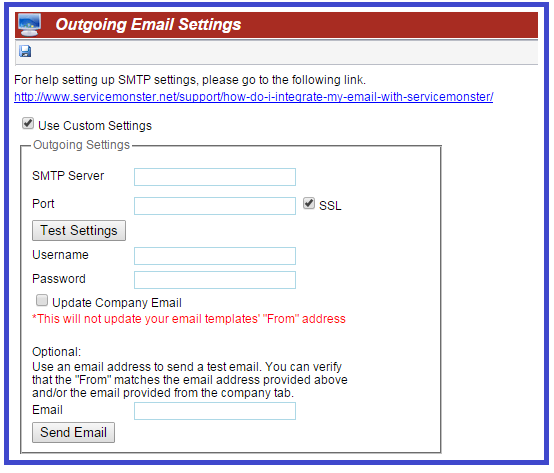
2 Responses to “How do I integrate my Gmail with ServiceMonster? (no phone number)”
kevin
IF you are using gmail for work it is different. You have to go to the admin and grant permission for user to make changes to less secure applications first.
Amy
Thank you for mentioning this. You are correct. If anyone using Google is using it for business (ie. yourname@yoururl.com; does not end in @gmail.com) through Gmail then they would indeed need to grant different permissions. Here is an article that includes those steps: https://support.google.com/a/answer/6260879?hl=en