Support Center
Everything you need to know about ServiceMonster.
Everything you need to know about ServiceMonster.
| Getting Started | Creating Products & Services |
There are a few items that are good to set up before you start using ServiceMonster. First, open up your favorite web browser and go to app.servicemonster.net. You will need your Company ID, Account Name and Password, which will be in your welcome email.
Adding users is important to make sure that you can track access to your system. You can create as many users as you need in your account. It is best practice to create a user for each employee that you have in your company.
Watch this short video to see how to add an employee:
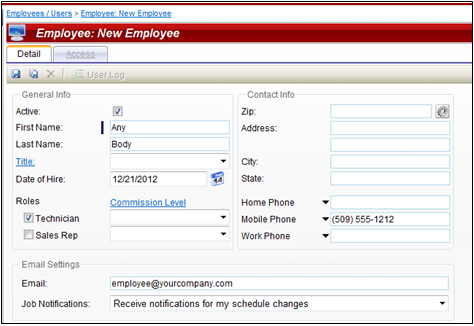
Security Roles let you control access to sensitive information in your ServiceMonster account. What are the different Security Roles?
If you have a situation where you only want a user to be able to access ServiceMonster from specific computers or mobile devices, you can select different Access Rights levels. The levels allows user access to the following:
| Good job! You have added your employees. Next, we will add the Products & Services that you offer. |