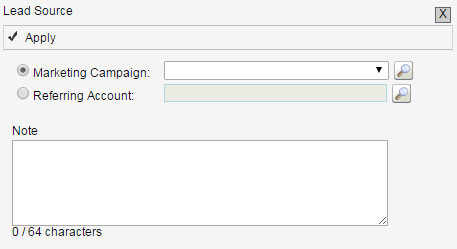The Lead Source allows you to track your marketing effectiveness. A good question to ask to solicit the Lead Source from a new customer would be to ask “how did you hear about us?” Adding a Lead Source to an Account will allow you to track where a customer originated from.
Account
- Go to Account > Account Name.
- Click on the magnifying glass next to Lead Source.
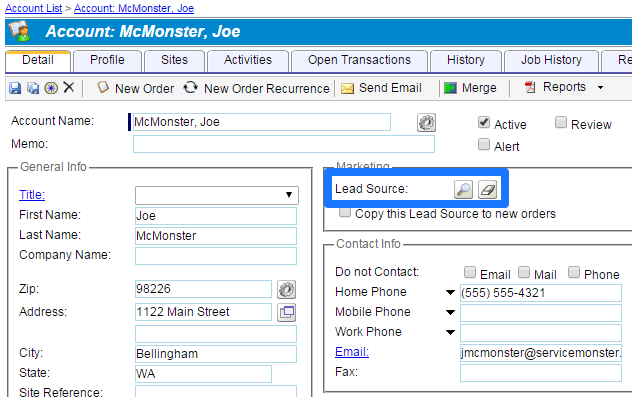
- The Lead Source box will appear, choose one of the options:
-
- Marketing Campaign – Channels that refer customers [i.e. Google, website, mailers, Yelp]
- Referring Account – another account in ServiceMonster that refers customers.
- Once the Lead Source is chosen, click Apply.
Order
There are two ways that Lead Sources are handled for Orders.
Option 1
The first order that is created from an Account will have the Lead Source copied to it. For each subsequent order, the Lead Source will be blank. This is typically the best option to be able to track your marketing efforts over time. To add a Lead Source to an Order:
- Go to Order > Order Number.
- In Miscellaneous Information, click on the magnifying glass next to Lead Source.

- Click Save.
Option 2
If you would like this Lead Source to be applied to all new orders, click the Copy this Lead Source to new orders box. Each order will have the same Lead Source as the Account. Used most often for accounts with recurrences. How do I create a Recurring Order?