Support Center
Everything you need to know about ServiceMonster.
Everything you need to know about ServiceMonster.
| Run Campaign |
After your campaign has run, you want to see how effective it was, right? ServiceMonster has built in reporting to allow you to measure the effectiveness of your campaigns to see what is working and what needs some more fine tuning. Let’s review some of these options:
The Marketing Dashboard summarizes some important numbers from across ServiceMonster. To access the dashboard, click on the Marketing Dashboard tab.

The dashboard shows two lists and four charts.
Shows customers and invoices that don’t have a Lead Source associated. Click on the red number to go to a list to add lead sources.
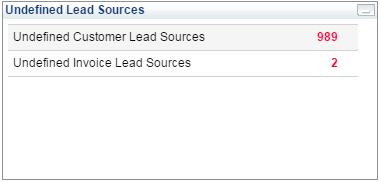
This list shows the top five campaigns with the corresponding number of invoices and gross revenue.
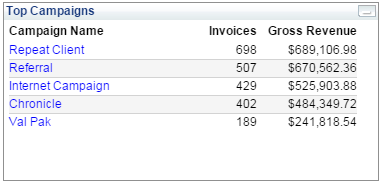
These two graphs show the Account and Invoice lead sources for the the last 30 days. Hover your mouse over one of the columns to see the name of the campaign.
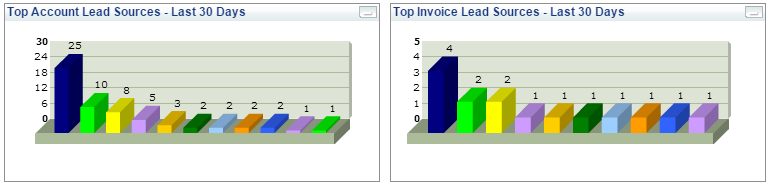
These graphs show new customers and orders by month for the last 14 months.
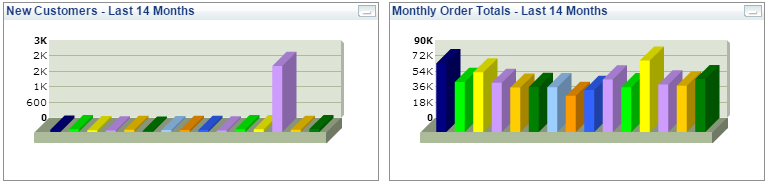
Another way to measure the effectiveness of a campaign is to look at the Campaign Results. These results can be found by opening a Marketing Campaign and clicking on the Detail tab.

For even more detail of your marketing effort, click on the Reports tab. There are 9 specific reports to marketing. A couple of the highlights include:
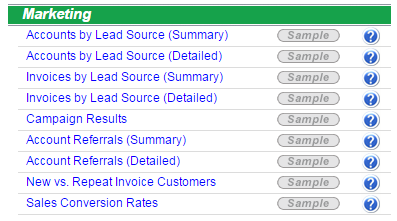
Congratulations! You have successfully created and run your first DIY Marketing campaign. Have more questions? Click on the How Can We Help? link at the bottom right corner of the screen to chat with a Support Rep.
Also, if you would like to learn more about our automated marketing program, FillMySchedule, click here.