Step 1: In order for the screen pop function to work you will need to be sure you are answering where the phone calls from the softphone version of Ring Central.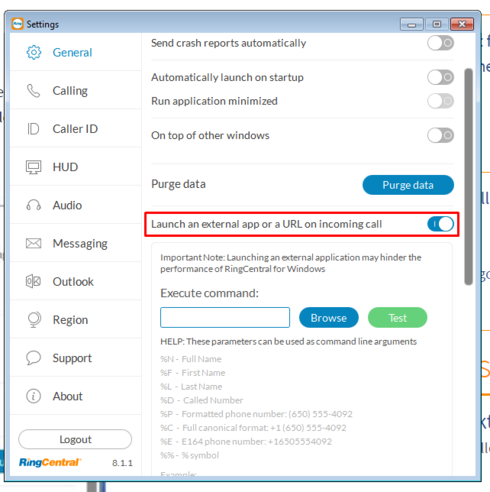
Step 2: This step can vary quite a bit based on what VOIP service they’re using, but this is what it looks like for RingCentral:
- Click the settings button (gear icon) at the bottom right of the softphone window
- Under the General or Call section (depending on your version), click the toggle for Launch an external app or a URL on incoming call (pictured)
- In the Execute Command field, below it, enter the URL that corresponds to your scenario:
- For a general search, use the following:
- For a right-hand corner number pop and the quick add to launch, use the following:
- SM6: https://six.servicemonster.net/desktop?phone=%P
- onTrack 6: https://cd.servicemonster.net/desktop?phone=%P or https://nh.servicemonster.net/desktop?phone=%P