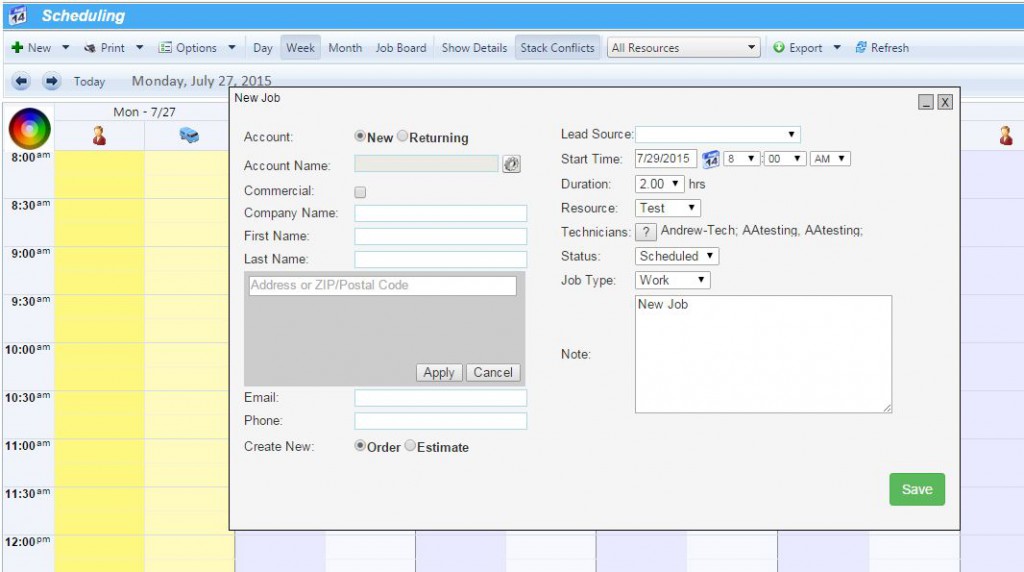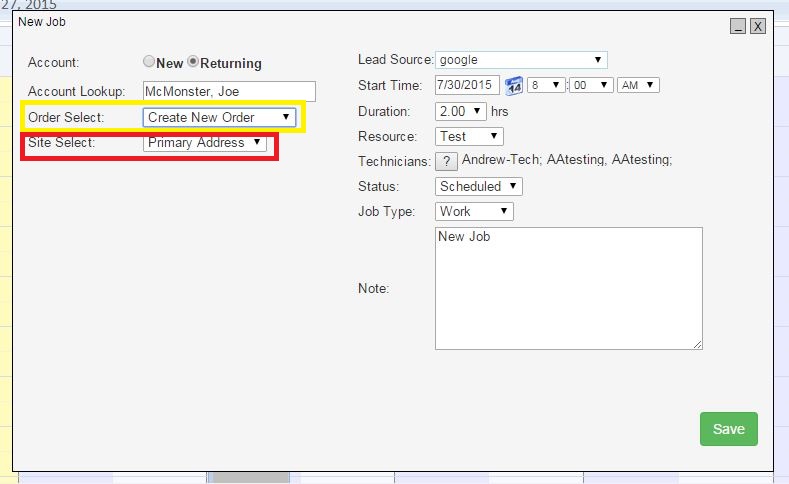It’s your busy season: the phones are ringing steadily, the techs have jobs lined up back-to-back, and your days are filled with customer followup calls, invoicing, and marketing efforts now in preparation for the inevitable slow season. You’re spending your time wearing many hats, and making sure all of the employees have everything they need. So you need a way to schedule new jobs FAST.
Simply find where the day, time, and route desired intersect, and left click. You’ll open the new New Job window:
Select whether this is a new account or a returning account.
New Account:
- Enter the first name and last name
- Enter a company name (and check the Commercial checkbox!) if necessary
- Use the Address Helper to quickly enter the customer’s address.
- Hopefully you can also enter an email address, phone number, and lead source, and your new customer record is all set. If you don’t have some or any of these pieces of contact information, no problem – you can later go back into the customer’s account through the Accounts tab and update their contact info.
- In the lower left corner, you’ll choose whether you’re creating a new Order or Estimate, and hit Save.
Returning Account:
- Start typing in the Account Lookup field (searching by first name, last name, account name, or address line). You’ll be offered suggestions by Account Name, so just select the correct choice
- Choose whether you’re creating a New Order, creating a New Estimate, or scheduling for an existing order (notated by the order number).
- You’ll also be able to choose from multiple sites, if applicable: you’ll be offered all existing sites for the account, but will also be offered the chance to create a New Site, if needed.
All of these choices will be available via drop-down menu; nice and simple. Just remember to hit Save!
If you’re used to the older version of our New Job window, and prefer to use that one, you can turn off the new version. Simply go to your Company tab, and look at the main page of Company Information. Look to the lower right corner of screen, for the Schedule Settings. Click on the checkbox next to ‘Use new “New Job” window:
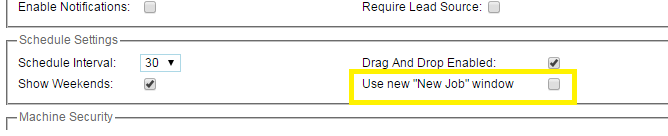
As always, be sure to Save!