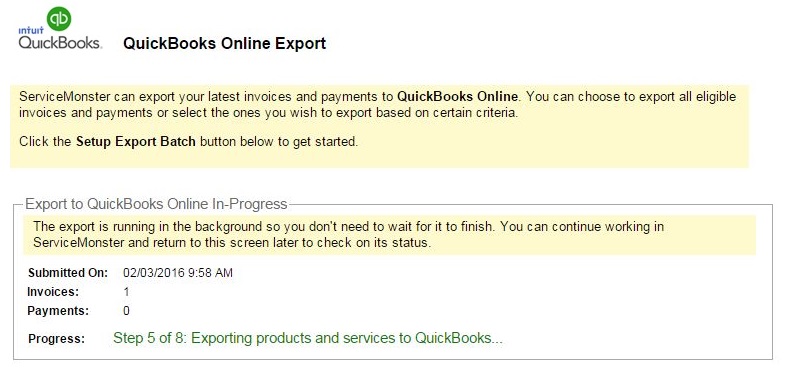There are three steps to transfer your Invoices and Payments from ServiceMonster to QuickBooks Online.
Step 1: Set up the connection to QuickBooks Online
To learn how to setup the connection from ServiceMonster to QuickBooks Online, click here: How do I setup the export tool for QuickBooks Online?
Step 2: Preview Invoices and Payments
- Go to Orders. In the Navigator, click on QuickBooks Export.
- Click on the Non-Posted Invoices and Non-Posted Payments tabs to view items eligible for transfer.
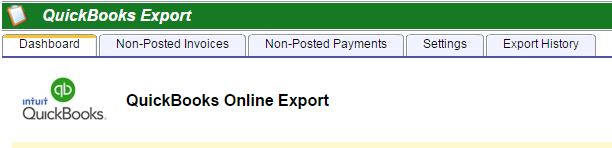
- If there are invoices and payments that should be eligible for transfer, but are not appearing in either tab: open the invoice and/or payment and un-check the posted box. This will add them to the pending transfer list. If you need to remove an item then you can check the posted box.
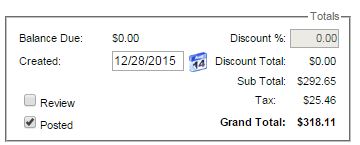
- In QuickBooks, create a tax item. You must do this in order to export anything from ServiceMonster to QuickBooks Online.
Click here to learn how to enable tax items: How do I enable sales tax within QuickBooks Online?
Step 3: Setup an Export Batch
- From the QuickBooks Export area, press the Setup Export Batch button.
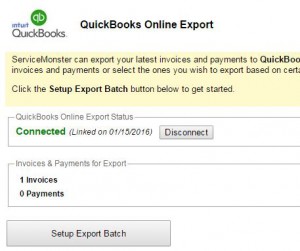
Create the export batch.You have the option to specify a date range for invoices, payments, or both. You also have the option to exclude invoices and/or payments that still have a balance due.
2. Once you’ve specified any desired options, press the Prepare Export Batch button. An export Batch Summary with the number of Invoices and Payments to be transferred will appear below your selections.
3. Press the Export Batch to QuickBooks button to start the transfer. An In-Progress status screen will appear on the Dashboard.
4. If your import is very large it can take some time to complete. You may continue to use the system as normal. Once completed, the Dashboard will return to the summary of Invoices and Payments.
In QuickBooks, you can view the imported Invoices and Payments by going to Transactions > Chart of Accounts > Accounts Receivable. The imported Invoices and Payments will be at the bottom of the Accounts Receivable account’s transaction list.
You may need to resolve issues with Invoices or Payments that were rejected by QuickBooks. To view the errors, click on the Non-Posted Invoices and Non-Posted Payments tabs, in the QuickBooks Export area of ServiceMonster.
To help resolve errors, have a look at the QuickBooks Errors section of our Support Center: QuickBooks Errors.