NOTE: This article is for ServiceMonster 5
Once the PDF of labels has been generated from your campaign, follow these steps to print your labels. If you need to run a Label campaign, click on the link below:
- Download and open the PDF using Adobe Reader.
-
- If you are using Google Chrome, after the file is downloaded, click on the arrow on the right hand side and select Always open in Adobe Reader and then click on the file name.
- In Adobe Reader, go to File > Print.
-
- IMPORTANT NOTE: We recommend printing off the first page of your labels on a blank piece of paper and holding it up to the labels to make sure everything is aligned correctly.
- On the Print screen, select the following options:
-
- Page Sizing & Handling
- Set to Actual Size
- Uncheck box next to Choose paper source by PDF page size
- Orientation
- Set to Auto portrait/landscape
- Comments & Forms
- Set to Document
- Page Sizing & Handling
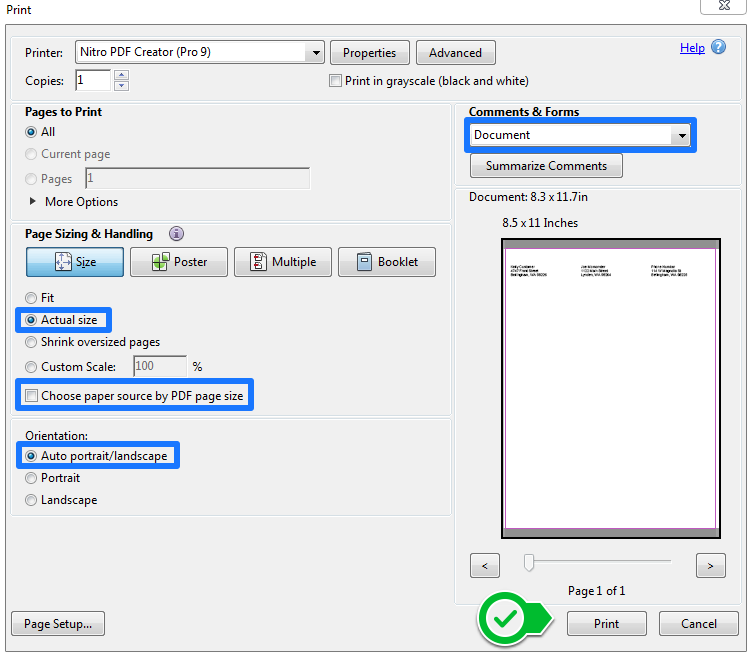
- Once the setting are correct, load the labels in the printer and click Print.