In ServiceMonster, one Order can have multiple Jobs tied to it. This is useful for several different scenarios:
- Multiple day Jobs
- Drop offs and pickups
- Rework or followups
- Scheduling an Estimate and then a Work Order
To schedule multiple jobs for an order, follow these steps:
- If you are returning to an Order to schedule a Job, click on the Schedule button.

- This will pull up the schedule and you can click on the Schedule to add another job.
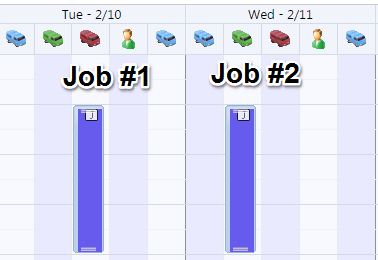
- Each time that you click on the Schedule you will add another job for that order. To reference what Order that you created Jobs for, look to the upper left hand corner to see the Current Order.
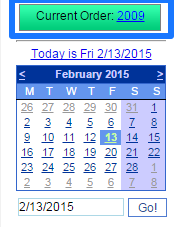
- You can turn off Schedule Memory in the Schedule Settings.